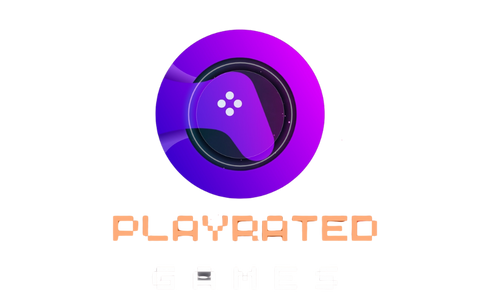Sony just updated its refund policy—well, not the policy itself, but the process to ask for a refund—in order to make it easy for consumers to get their money back through the PlayStation Store (PS Store).
There isn’t much to say here in the face of “news” content, except that there are strong examples of why one would want to undo a purchase, and the new PS Store refund flow, we’ll be glad to tell you, does away with the chatbot-dealing nightmare, at the very least.
Now, the entire process is much, much simpler, and you can do it straight from the latest version of the PlayStation App (on mobile) or the PS Store website, though not the PS5 and PS4 consoles themselves for some reason. There are some caveats, though…
PS Store Refund: Everything You Need to Know
How to ask for a PS Store refund (web)
For all your refund needs, asking for it through the PS Store website is a lot easier than it used to be. Like we said, away goes the chatbot, and now you’ll just clickety-click a few options under the main menu.
For starters, go through the PS Store page (this one, you’re very welcome) and find the main options menu (top-right corner, the three horizontal lines piled on top of each other). Then, it’s just a matter of finding the new “Transaction History” option, check out the detailed list of your…transactions and click on the one you want a refund of. Inside the receipt, there will be a new “Ask for a Refund” option that will allow you to see if that transaction is eligible for a return.
How to ask for a PS Store refund (mobile)
The process through a smartphone is pretty much the same as its console counterpart (only, y’know, more portable and stuff…). All you have to do is fire up the app and navigate to the PS Store icon, then click on the top-right icon to open up the menu.
Now, find the newly-implemented “Transaction history” option to…see a history of every transaction (duh). They’ll all be shown by name, date and, more importantly, the price spent. Just click on it and choose the option “Ask for a Refund” to confirm eligibility.
What do you mean “eligible”?
Well, just because you can ask for a refund, doesn’t mean you will get one now, does it, Karen? As with everything nice in this world, there’s always a counter point and, in this case, it’s “eligibility”.
You see, not every transaction in your “Transaction History” will allow you to get a refund on the PS Store. In fact, there are a few parameters that request needs to be on top of before anything else: first, the purchase cannot be over 14 days old, and second, the game itself cannot be downloaded and installed on your console. Only exception to either of these rules is if the product is defective in any way.
Also, there’s no word on this applying to non-game-related stuff, like a PlayStation Plus subscription plan or even things that are partially connected to a game, such as DLC. We’ll go out on a limb here and say that these probably don’t apply. Hopefully, we’re wrong.
Yeah, it got easier, but not that easy.
FAQ
What changed in the PlayStation Store refund process?
Sony simplified the refund request flow: the chatbot step has been removed. You can now request a refund directly from the PS Store website or the PlayStation App (mobile) by using the new Transaction History entry and selecting Ask for a Refund.
How do I request a refund on the PS Store website?
– Open the PS Store website.
– Click the main menu (three horizontal lines, top-right).
– Select Transaction History.
– Find and open the receipt for the purchase.
– Click Ask for a Refund and follow the on-screen instructions to check eligibility.
How do I request a refund from the PlayStation App (mobile)?
– Open the PlayStation App and go to the PS Store icon.
– Tap the menu (top-right).
– Tap Transaction History.
– Select the purchase (shows name, date and price).
– Tap Ask for a Refund to check whether that transaction is eligible.
Can I request a refund directly from my PS5 or PS4 console?
No. The new refund request flow is available only via the PS Store website and the PlayStation App (mobile) — not from consoles.
Which purchases are eligible for a refund?
Two main conditions apply: the purchase must be less than 14 days old; and the game or content must not have been downloaded and installed on your console. If either condition is not met, the transaction is likely ineligible.
What if I already downloaded or installed the game?
If the game was downloaded and installed, the new refund flow will likely deny the request. The article states installation disqualifies the transaction under this new, simplified process.
Can I request a refund after 14 days?
No. The article indicates purchases older than 14 days are not eligible under the rules described. Only exception to either of these rules is if the product is defective in any way.